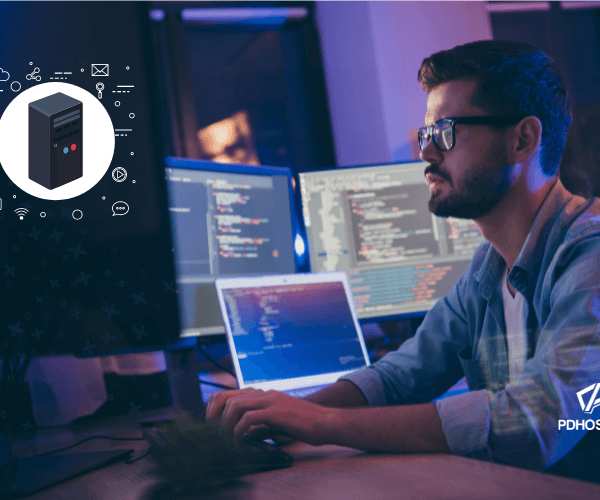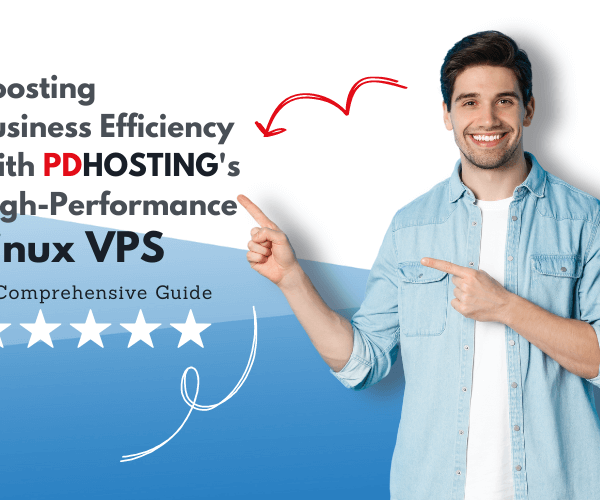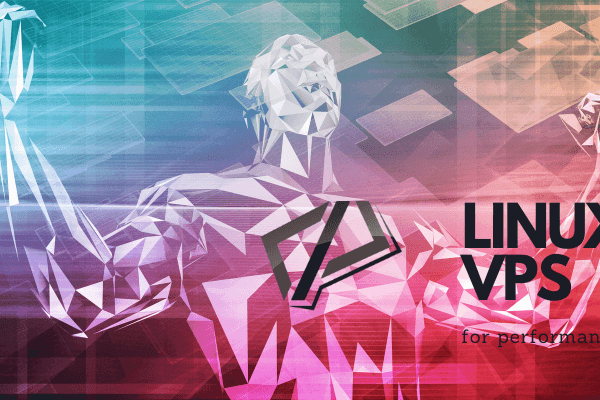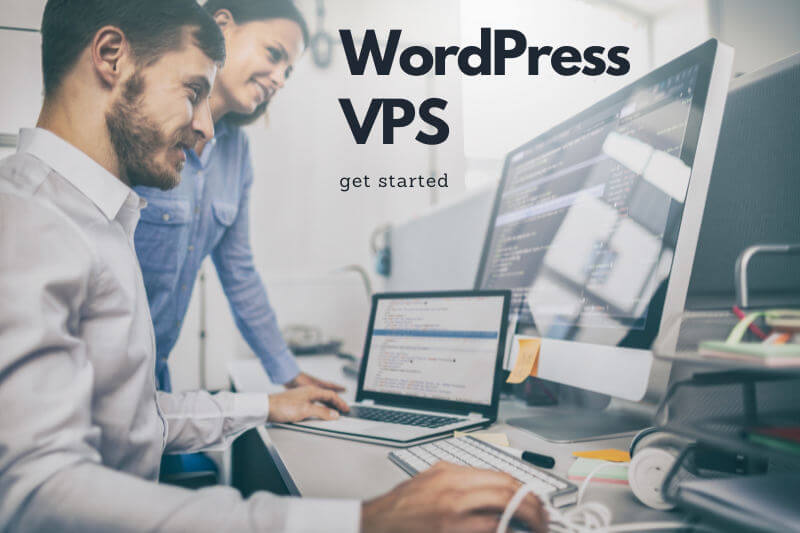
Are you looking for a powerful and flexible hosting solution for your WordPress website? PDHOSTING’s WordPress VPS Hosting, powered by Amazon Web Services (AWS), is designed to provide you with a fast and reliable hosting environment for your WordPress site.
Getting started with PDHOSTING’s WordPress VPS Hosting
Getting started with PDHOSTING’s WordPress VPS Hosting is easy. Once you purchase your hosting plan, you can access your product dashboard where you’ll have complete control over your hosting environment. You can manage your firewall settings, stop or terminate your account, restart your VPS, and even connect to SSH via our browser-based SSH terminal. You can also monitor the graphs of your VPS usage from the dashboard.
Getting Your WordPress Application Password:
When you first purchase your WordPress VPS Hosting plan, we pre-install WordPress and some popular plugins using the Bitnami image. To get the default application password for WordPress, simply connect to SSH using an SSH key or our browser-based SSH terminal and run the command:
cat bitnami_application_passwordThis command will display your application password, which you can use to log in to your WordPress admin dashboard.
The default username for WordPress is “user“.
Accessing WordPress Admin Dashboard:
To access your WordPress admin panel, you can use the following URL:
- http://VPS-PUBLIC-IP/wp-admin/
If you need access to Bitnami’s documentation, you can find it at:
- http://VPS-PUBLIC-IP/bitnami/index.html
Assigning Domain Name to Your WordPress VPS:
If you want to map your domain name to your WordPress VPS instance, you’ll need to create a DNS record to point your domain name to your VPS’s public IP address. Once you’ve created the DNS record, you can use your domain name to access your WordPress site.
To map a domain name to your WordPress VPS instance, you need to create an A record pointing to your public IP address. Follow these steps to assign a domain name to your WordPress VPS:
- Log in to your domain registrar’s website.
- Locate the DNS management section for the domain you want to use with your WordPress VPS.
- Create an A record pointing to your WordPress VPS public IP address.
- Save your changes.
Enable HTTPS on your WordPress VPS instance:
Furthermore, you can easily install an SSL certificate to secure your website. By doing so, an SSL certificate will encrypt the data between your website and your visitors’ browsers, ensuring that sensitive information like login credentials and payment details are kept safe.
To install an SSL certificate on your WordPress VPS, follow these steps:
- To connect to your VPS via SSH, there are a few options available. One way is to use an SSH client like PuTTY, while another option is to access the browser-based SSH terminal in your product dashboard.
- Once you’re connected to your VPS, run the following command to launch the Bitnami HTTPS Configuration Tool:
This tool will guide you through the process of configuring HTTPS encryption for your WordPress site.sudo /opt/bitnami/bncert-tool - The tool will first ask you to provide the domains for which you want to configure HTTPS. You can provide multiple domains separated by commas. Make sure to include both the www and non-www versions of your domain, if applicable.
- Next, the tool will ask you to create a Let’s Encrypt account. If you don’t have one already, you can create one by providing your email address.
- The tool will then attempt to verify your domain ownership by creating temporary DNS records. If the verification is successful, the tool will automatically generate and install a valid SSL certificate for your domain.
- Once the SSL certificate is installed, the tool will configure your web server to use HTTPS encryption and redirect all HTTP traffic to HTTPS.
- Finally, the tool will prompt you to configure a cron job that automatically renews your SSL certificate before it expires. This step is crucial since Let’s Encrypt SSL certificates are only valid for 90 days.
That’s it!
Setting up SMTP Email on Your WordPress VPS:
SMTP port 25 is blocked on all VPS packages to prevent spam and other abuses of our platform. You’ll need to use an alternative port or SMTP relay to send email.
To set up SMTP email on your WordPress VPS, you need to use an alternative SMTP port like 587 or 465. You can use popular SMTP services like Gmail to send emails from your WordPress website.
Follow these steps to set up SMTP email on your WordPress VPS:
- Install the WP Mail SMTP plugin on your WordPress website.
- Configure the plugin to use an SMTP service like Gmail.
- Use the SMTP port 587 or 465 to send emails.
- Save your changes.
PDHOSTING’s WordPress VPS Hosting provides you with a flexible and powerful hosting solution for your WordPress site. Furthermore, with our easy-to-use product dashboard, you can focus on creating great content and growing your business without worrying about your hosting environment.
Benefits of Choosing PDHOSTING’s WordPress VPS Hosting
PDHOSTING’s WordPress VPS Hosting provides numerous benefits that make it a great choice for your WordPress website. Here are some of the benefits of choosing PDHOSTING’s WordPress VPS Hosting:
High Performance and Reliability
PDHOSTING’s WordPress VPS Hosting is powered by Amazon Web Services (AWS), which ensures high performance and reliability. In addition, AWS is known for its robust infrastructure, which guarantees minimal downtime, fast load times, and maximum uptime for your website.
Flexible Hosting Environment
Besides, with PDHOSTING’s WordPress VPS Hosting, you have complete control over your hosting environment. As a result, you can customize your server settings, install plugins and themes, and configure your firewall to suit your needs. This high degree of flexibility allows you to create a hosting environment that is tailored to your specific requirements.
Cost-Effective Solution
Our WordPress VPS Hosting is a cost-effective solution for your hosting needs. With pricing starting at just £15.00 per month, you can get the power and flexibility of a VPS hosting environment without breaking the bank.
How to Optimize Your WordPress VPS Hosting for SEO
WordPress VPS Hosting provides you with a powerful platform to optimize your website for search engines. Here are some tips to help you optimize your WordPress VPS Hosting for SEO:
Install an SEO Plugin
There are several SEO plugins available for WordPress, such as Yoast SEO and All in One SEO Pack, which can help you optimize your website for search engines. These plugins provide features like XML sitemap generation, meta tag optimization, and keyword analysis.
Use a CDN
A Content Delivery Network (CDN) can help to improve the speed and performance of your website. A CDN caches your website’s content on multiple servers located around the world, which helps to reduce load times and improve the user experience.
Optimize Images
Additionally, it’s important to note that optimizing your images not only improves your website’s load times, but also positively impacts your SEO. Fortunately, there are several tools available for image compression and optimization, such as Photoshop or online services, that maintain image quality while reducing file size.
Use Responsive Design
A responsive website design ensures that your website looks great on all devices, including desktops, tablets, and smartphones. Google rewards websites that are mobile-friendly with higher search rankings, so it’s important to use a responsive design.
In summary, WordPress VPS Hosting provides you with a powerful platform to optimize your website for search engines. By implementing these tips, you can ensure that your website is fast, secure, and optimized for SEO.
Conclusion
In conclusion, PDHOSTING’s WordPress VPS Hosting is a great option for WordPress website owners who need a powerful and flexible hosting solution. Also, with our easy-to-use product dashboard, and multiple available zones across Europe, the US, and Canada, you can customize your hosting environment to meet your specific needs. Plus, with our focus on speed, reliability, and security, you can trust that your website will be up and running smoothly at all times.
So why wait? Sign up for PDHOSTING’s WordPress VPS Hosting today and experience the benefits of a fast, reliable, and flexible hosting environment for your WordPress site.
Frequently Asked Questions about PDHOSTING’s WordPress VPS Hosting
A Virtual Private Server (VPS) is a virtual machine that is hosted on a physical server. It provides you with a dedicated hosting environment that is isolated from other users on the same physical server.
PDHOSTING’s WordPress VPS Hosting is designed specifically for WordPress sites. It provides you with a fast and reliable hosting environment that is optimized for WordPress, along with a range of management features to help you control your hosting environment.
Bitnami is an open-source application packaging solution that provides you with pre-configured, ready-to-run applications and development stacks. PDHOSTING uses Bitnami images to pre-install WordPress and some popular plugins on our WordPress VPS Hosting plans.