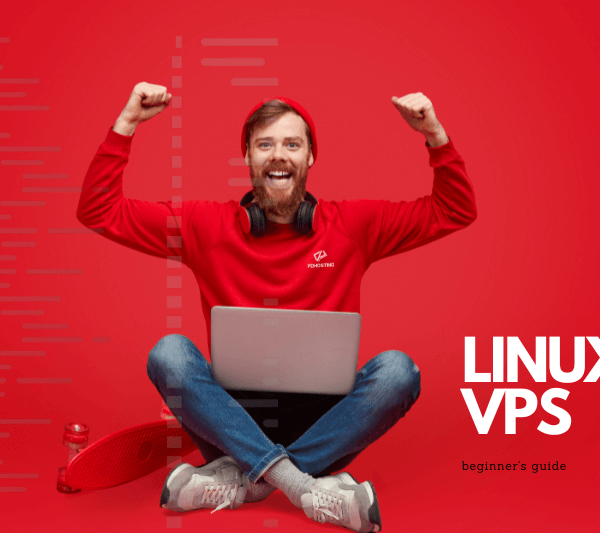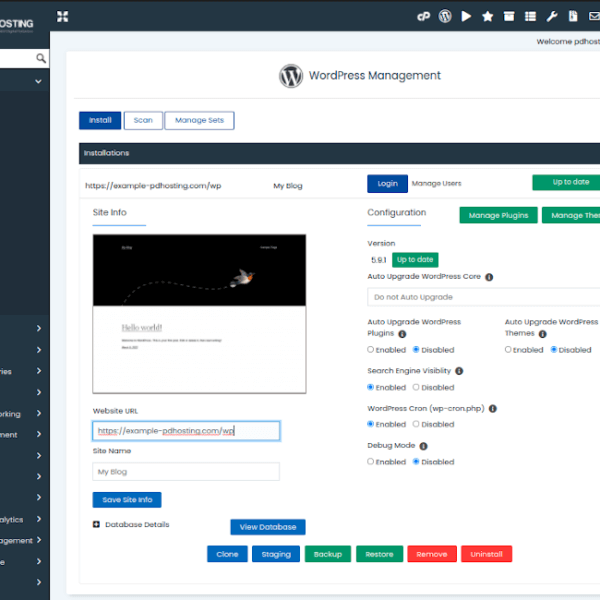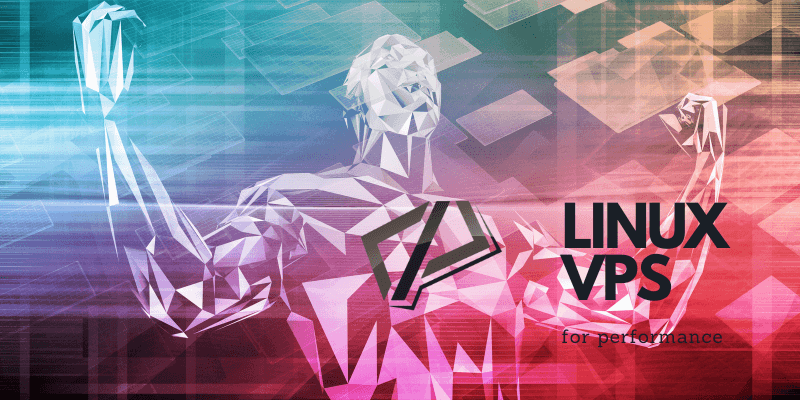
Optimizing Performance on your Linux VPS: A guide
A virtual private server (VPS) can be a powerful tool for hosting websites, applications, and other online projects. But in order to get the most out of your VPS, it’s important to optimize its performance. Here are some tips and tricks for optimizing your Linux VPS for maximum performance.
- Keep your operating system and software up to date.
- Monitor your VPS’s resource usage.
- Use a Content Delivery Network (CDN).
- Optimize your database.
- Use a caching plugin or module.
- Configure your web server properly.
- Use a monitoring tool.
1. Keep your operating system and software up to date
Software updates often include bug fixes and performance improvements, so make sure to keep your VPS’s operating system and all of its software up to date. You can use the “apt-get” command on Ubuntu or Debian-based systems, or “yum” on Red Hat-based systems.
2. Monitor your VPS’s resource usage
Use tools like “top” and “htop” to monitor your VPS’s CPU and memory usage, or “df” to check the amount of free disk space. This will help you identify any bottlenecks or resource-intensive processes that may be affecting performance.
3. Use a Content Delivery Network (CDN)
A CDN can help to speed up the delivery of your website or application by caching your content on servers located closer to your users. This can help to reduce latency and improve page load times.
4. Optimize your database
If your VPS is running a database (such as MySQL or PostgreSQL), make sure to optimize your database tables and indexes. This can help to improve query performance and reduce disk I/O.
5. Use a caching plugin or module
Caching can help to speed up your website or application by storing frequently-used data in memory, reducing the need to fetch it from the database.
6. Configure your web server properly
Make sure your web server is configured to handle the number of requests and traffic that your website or application is expecting.
7. Use a monitoring tool
Finally, use a monitoring tool like Munin or Nagios to keep an eye on your VPS’s performance over time. This can help you identify performance issues and take action before they become a problem.
By following these tips, you can help to ensure that your Linux VPS is running at its best. PDHOSTING’s Linux VPS solutions also have a user-friendly dashboard that allows clients to monitor the VPS performance and make adjustments accordingly. Remember that the exact steps to optimize the performance of your VPS will vary depending on the specific configuration of your VPS and the software it’s running. However, by keeping your VPS updated, monitoring resource usage, and using caching, you’ll be on the right track to get the best performance out of your VPS.
Maximizing Performance and Ease of Management with PDHOSTING’s Linux VPS
When it comes to virtual private servers (VPS), performance and ease of management are two of the most important factors to consider. And with PDHOSTING’s Linux VPS, you can have both. Our VPS solutions are designed to deliver exceptional performance while also being easy to manage, giving you the power and flexibility you need to take your website or business to the next level.
One of the key features of our Linux VPS is the use of SSD storage. SSD storage delivers a tremendous performance boost in read/write speed and ensures lower risk of mechanical failure as compared to a HDD. This means your VPS will be running at optimal performance, providing faster load times for your website or application, and improving the overall user experience.
Another important feature of our Linux VPS is the ease of management. Our VPS solutions come with a user-friendly dashboard that allows clients to manage their VPS with ease. You can check your server’s performance, monitor your resources, and even access your VPS via SSH through our browser console. And with our instant provisioning, you’ll have your VPS up and running in no time.
Understanding and Interpreting the Usage Graphs on PDHOSTING’s VPS dashboard
- CPU Usage
- Network In
- Network Out
- Status Check Failed
- Status Check Failed Instance
- Status Check Failed System
1. CPU Usage:
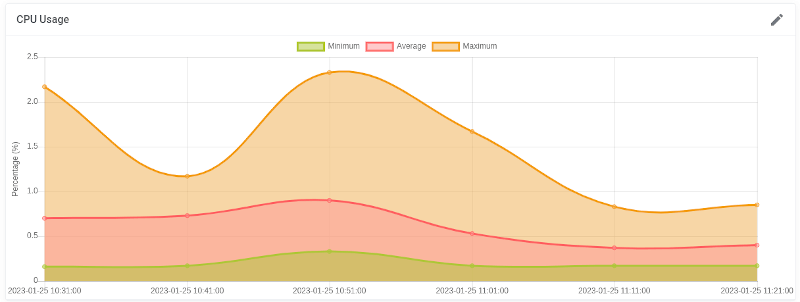
This graph shows the percentage of CPU usage on your VPS. It’s important to keep an eye on this graph to ensure that your VPS is not being overworked, which can lead to slow performance and even crashes. High CPU usage can be caused by resource-intensive processes such as heavy traffic, high number of users, or running multiple applications at the same time.
2. Network In:
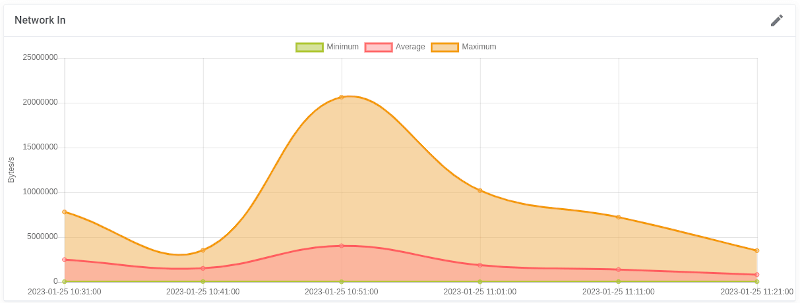
This graph shows the amount of data (in bytes) that is being received by your VPS. This includes all incoming data, such as web traffic, email, and other types of data. Monitoring this graph can help you identify patterns of high or low traffic, which can help you plan for future capacity needs.
3. Network Out:
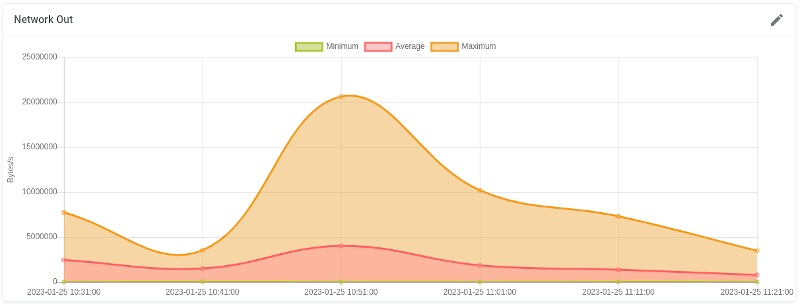
This graph shows the amount of data (in bytes) that is being sent from your VPS. This includes all outgoing data, such as web traffic, email, and other types of data. Monitoring this graph can help you identify patterns of high or low traffic, which can help you plan for future capacity needs.
4. Status Check Failed:
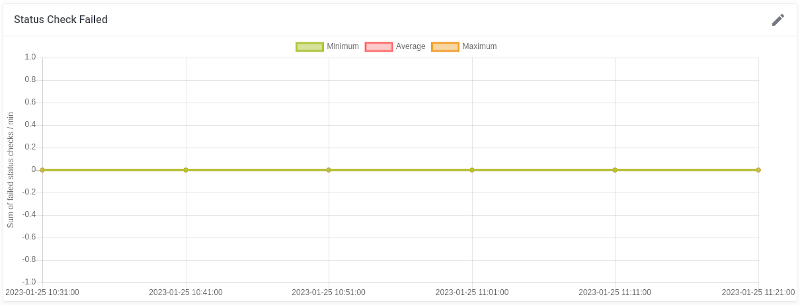
This graph shows the number of failed status checks on your VPS. Status checks are used to monitor the availability and health of your VPS. This can be caused by a variety of issues, including software bugs, network outages, or other problems.
5. Status Check Failed Instance:
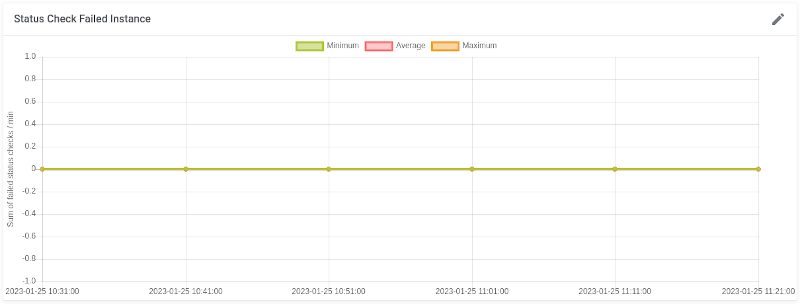
This graph shows the number of failed status checks on the instance level of your VPS. It’s important to keep an eye on this graph to ensure that your VPS is running smoothly and to identify any potential issues that may arise.
6. Status Check Failed System:
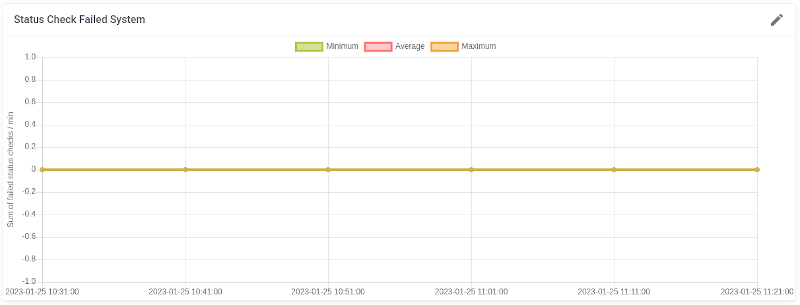
This graph shows the number of failed status checks on the system level of your VPS. It’s important to keep an eye on this graph to ensure that your VPS is running smoothly and to identify any potential issues that may arise.
In summary, by monitoring these usage graphs provided by PDHOSTING’s VPS dashboard, you can easily identify any potential issues and make adjustments as needed to ensure optimal performance and stability of your VPS. Keeping an eye on these graphs regularly can help to prevent problems before they occur and ensure your VPS is running at its best.
In addition to the performance and ease of management, our Linux VPS solutions also come with all the features you would expect, such as static IP addresses, highly available SSD storage, and server monitoring. And with our AWS-powered servers, you can be sure that your VPS is built with state-of-the-art components, unlocking truly breakneck speed.
Conclusion
In conclusion, PDHOSTING’s Linux VPS solutions offer customers the perfect balance of performance and ease of management. With our SSD storage, user-friendly dashboard, instant provisioning, and a wide range of features, you’ll have the power and flexibility you need to take your website or business to the next level. And with our wide range of plans and features, you’re sure to find a solution that fits your needs and budget.